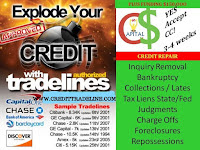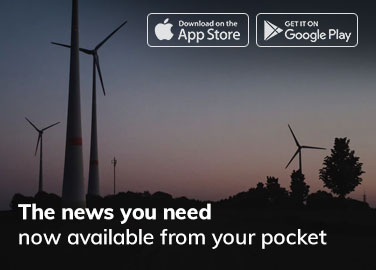This post is written by Jet Toyco, a trader and trading coach.
If you’ve dabbled in forex trading…
I can almost guarantee that you’ll come across the MT4 trading platform.
It’s probably the most popular platform for you to trade forex!
But here’s the truth…
I’m sure you’ve felt overwhelmed when you first fired up your MT4 trading platform.
Take a look at this:
I’m sure you were probably thinking…
“Holy moly, that’s a lot of windows!”
“How can I start trading with this?”
I get you.
So rest assured my friend…
In today’s guide I’m here to answer your questions as I will teach you:
- How to immediately clean up your MT4 chart and pin-point the right tools you need to trade
- The number one feature of the MT4 trading software you must use
- The most important and powerful indicator you MUST install first
- The MT4 trading software’s most powerful feature is to help you analyze charts 5x faster
Sounds good?
Make sure to have your MT4 trading software open because today’s guide is going to be comprehensive.
Now…
Before we start…
This process would be a lot faster if you know what kind of trader you are.
Such as:
- You know which timeframe you want to trade
- You know what trading tools you use
- You know what trading indicators to pull out and how to use them
Of course, if you’re not sure about any of those then that’s okay.
Because at the end of this guide, I’ll give you the necessary steps you to take after setting up your MT4 trading software.
Got it?
Then let’s get started!
Declutter your MT4 trading software
Remember the first image I showed you a while ago?
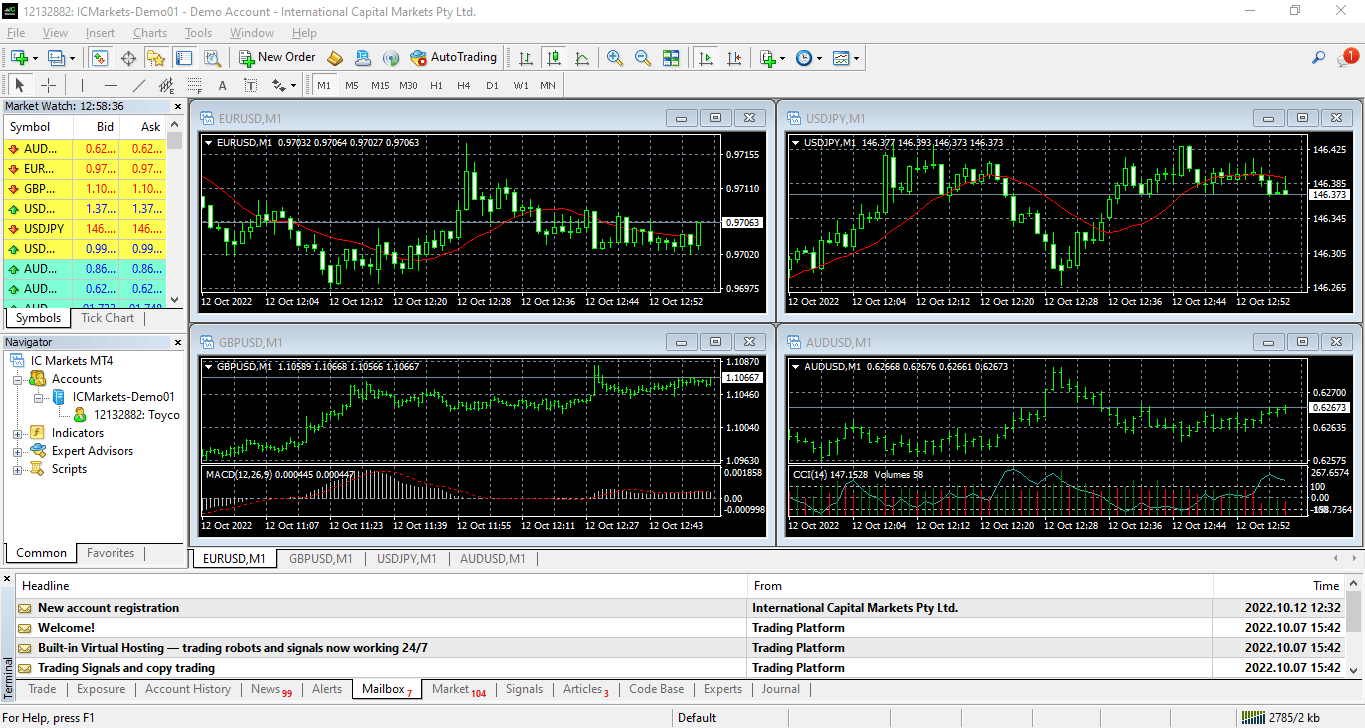
What’s the first thing you would do?
One word.
Declutter.
That’s right, just right a blank canvas…
Close every window you see except for one chart.
Here’s what I mean:
And just like that.
Your MT4 trading software has become cleaner, but we’re not done yet.
The next step to decluttering is the buttons on top:
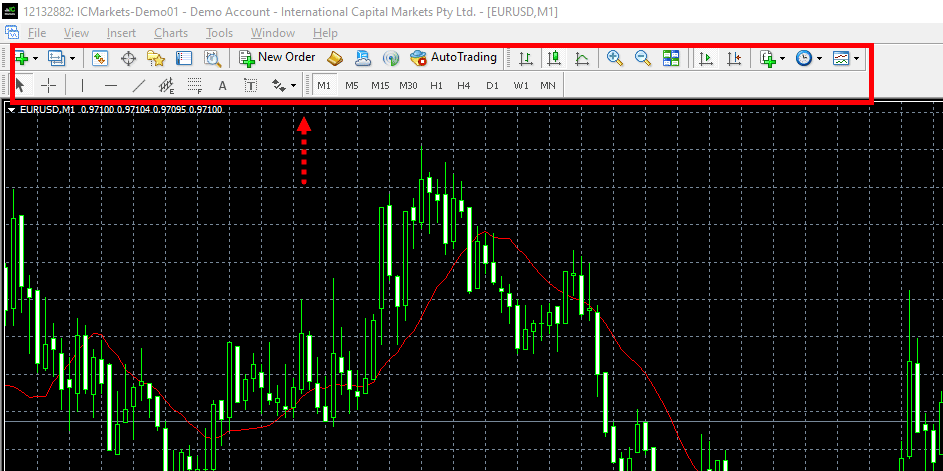
So, what you need to do is to organize the bars and remove the buttons that you don’t think you’ll need!
This is where knowing your trading profile will give you an advantage.
So as an example, let’s say you:
- Trade the 4-hour timeframe and analyze the daily timeframe
- You use common drawing tools such as the line and Fibonacci tools
- You don’t use Expert Advisors (trading robots)
What you would need to do is to remove all the timeframe buttons on your chart but the H4 and D1, and to also remove the tools on the upper buttons beside your lines and Fibonacci tools.
Let me show you what I mean:
And finally, I do suggest removing these buttons as well:
After just a few tweaks, your MT4 trading software looks more intuitive than ever.
From this:
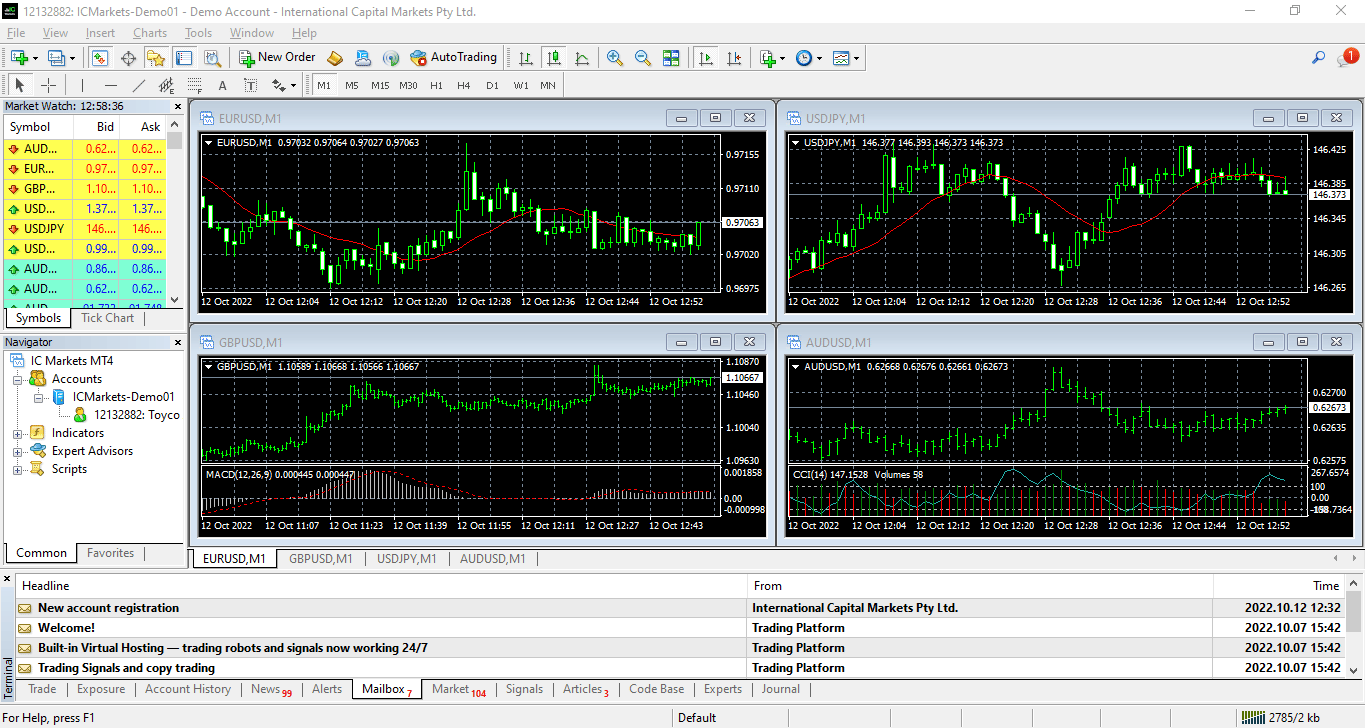
To this:
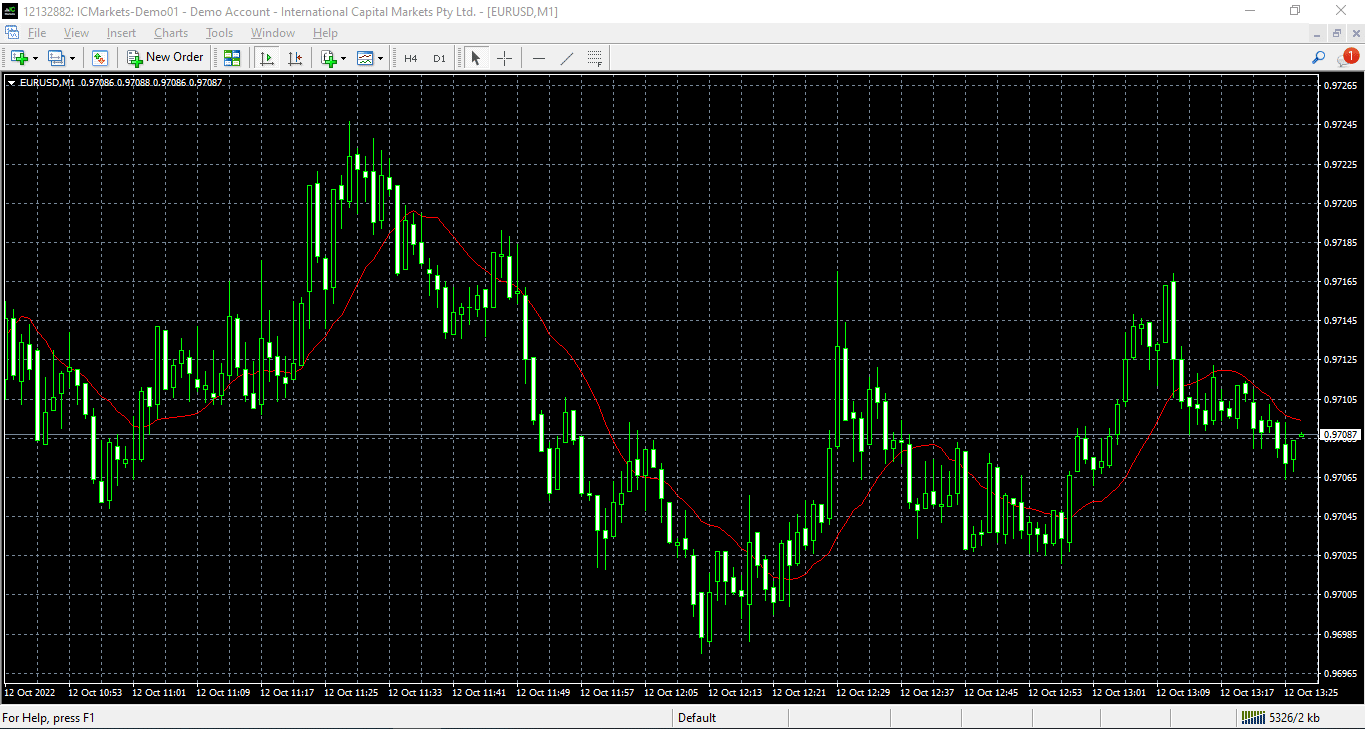
Finally, to top it all off…
Let’s make our charts look more decent, shall we?
So, press “F8” on your keyboard and enter these settings:
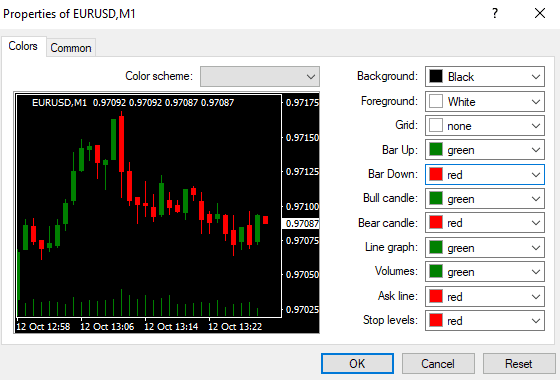
And your chart should look something like this:
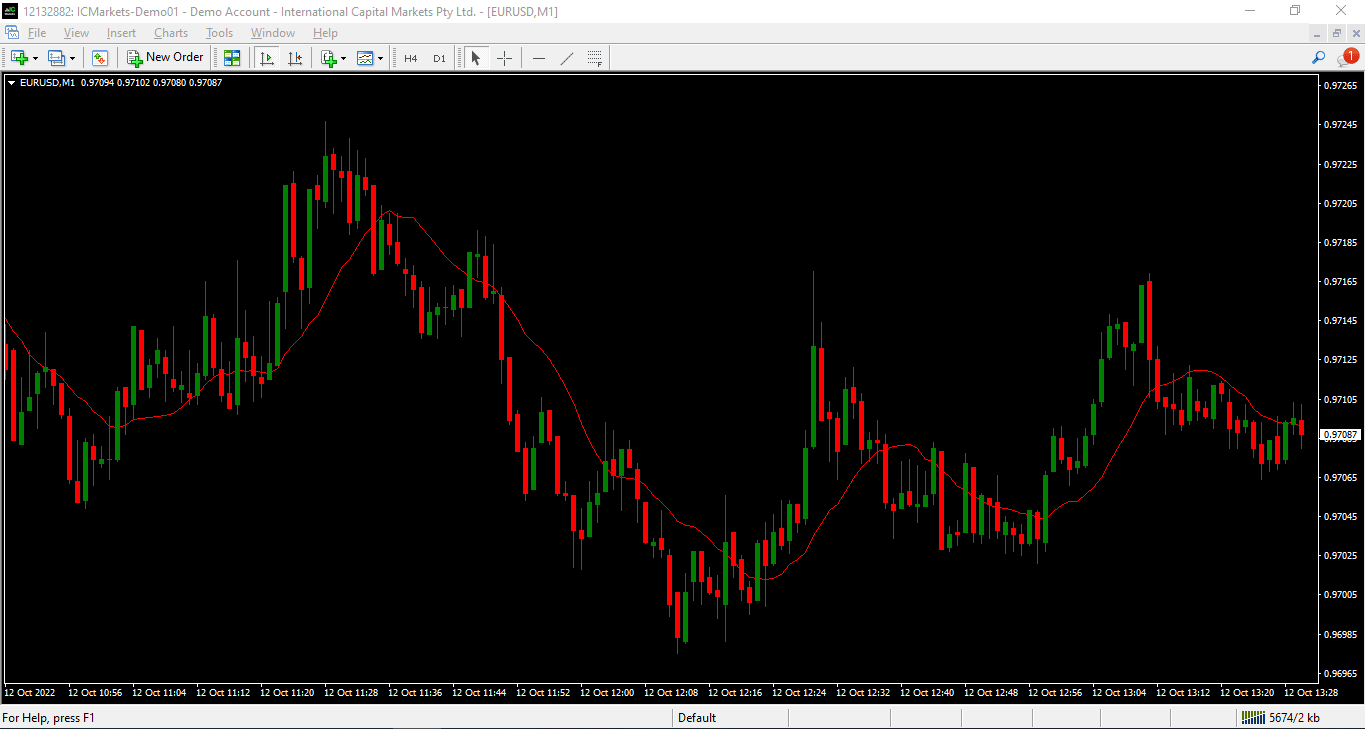
Super clean, am I right?
But hold on!
This is just the first step, the appetizer.
Because in the next section…
We’ll be moving to the main course.
What use is your MT4 trading software if you don’t know how to analyze your charts properly, right?
So, let’s move on…
Take advantage of the MT4 trading software’s powerful “template” feature
Keep in mind…
I’m not skipping any steps here.
So, at this point, we should be still seeing the same thing:
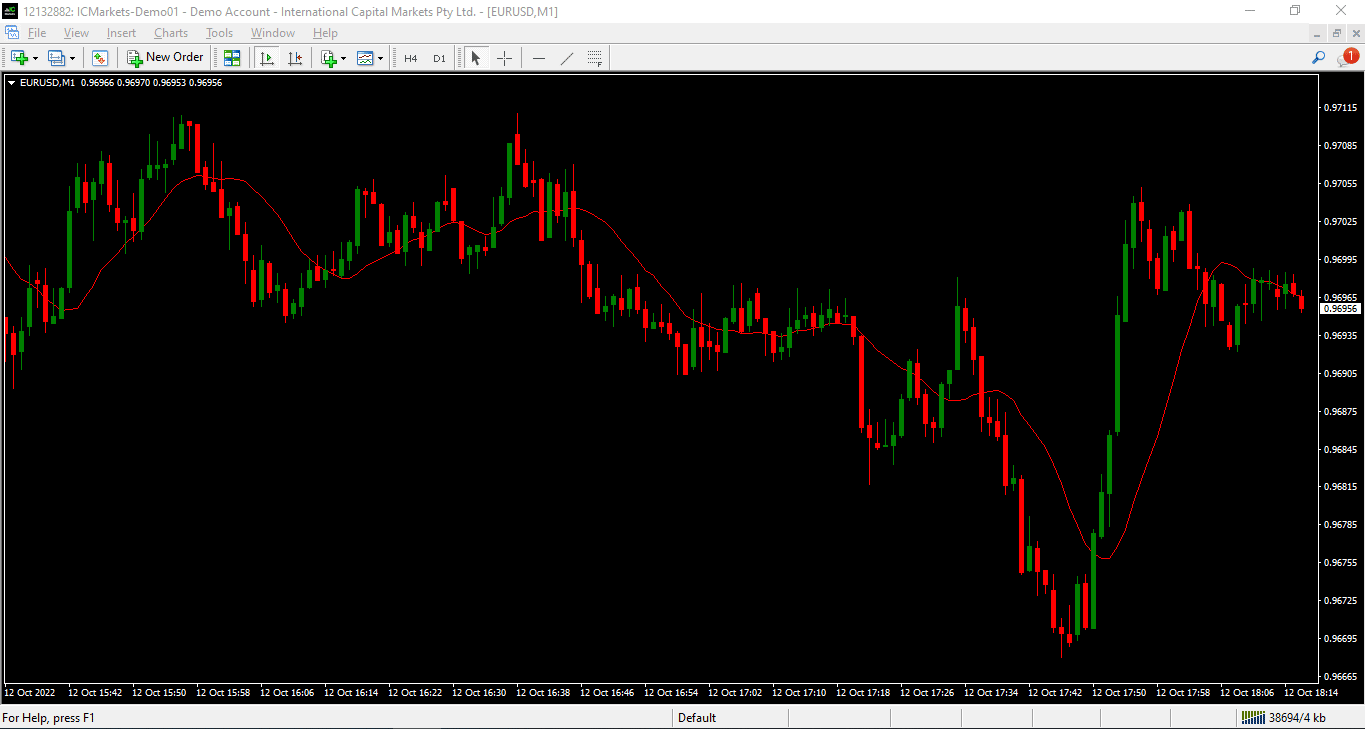
Just one chart with a few buttons on your upper tab.
What’s next?
Create a template
I know, we’re not talking about adding indicators yet.
Because before I reveal this essential indicator, you must know how to create your templates in the MT4 trading software.
So now I want to ask you…
How do you trade?
Which indicators do you use?
Rather, which indicators do you need?
Because what we’re about to do is create a chart of how you also want your other charts to look!
Let me give you an example…
Let’s say you are a trend follower, and you often use:
- A 20-period moving average indicator
- A 50-period moving average indicator
- An Average True Range (ATR) indicator
So, in the MT4 trading software, simply hit the indicators button and add them one by one!
Let me show you:
Now we seem to have an extra indicator.
So, if you want to know the list of your indicators or want to edit them, simply right-click and hit the “Indicators tab” just like this:
Again…
This is just an example, and the indicators you need might be different from mine (or perhaps you don’t even use indicators at all).
So, at this point let me ask you:
Do you already have all the indicators you need to enter and exit trades?
Yes?
Good.
Because here’s where the magic happens…
Simply hit the template button, and then save it as a template.
So that when you open new charts, the same indicators and settings you placed a while ago will now be on your new charts!
Here’s what I mean:
Pretty cool stuff, right?
P.S. You can also use the automatic tiling feature to put your charts side-by-side by pressing ALT+R or by pressing what I did in the video (another cool stuff).
Now that you know how to create new templates, let’s declutter the charts I showed you from the video:
Because remember, we’re not skipping any steps here!
Now…
There are probably millions of indicators out there.
But these two indicators are something you should never trade without.
So, what’s this power indicator to add to your MT4 trading software?
Let me share them with you in detail…
Add this powerful indicator on your MT4 trading software that’ll save you from blowing up your account
This indicator is none other than the…
Pip Value Calculator
You see, unlike stocks…
You can enter 100 shares or even 500 shares like it’s nothing (depending on the share price).
But when it comes to the Forex market.
Do not, I repeat—do not enter 100 units, heck even 500 units!
It’s suicide!
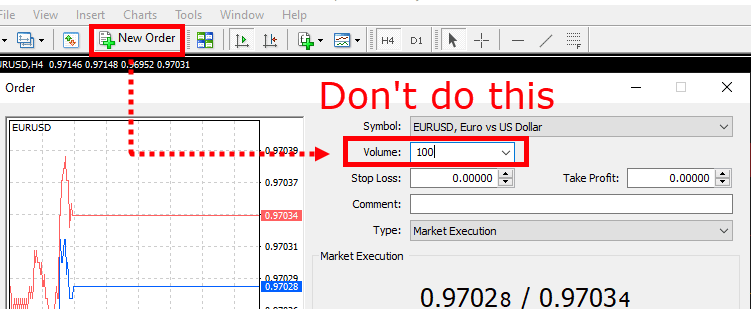
You see, when it comes to forex trading using the MT4 trading software…
Anything above the 1.0 volume is already too big.
So, if you’re just getting started and not yet familiar with applying risk management.
Start trading with 0.01 volume.
That’s right.
Not 1.00
Not 0.10
But 0.01
However!
If you want to be fully aware of what you’re risking, then the pip value calculator will help save your ass:
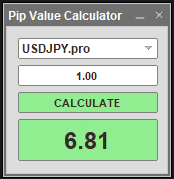
With stocks, we calculate the movement of the prices based on their “tick value.”
With forex, we calculate the movement of the prices based on their “pips.”
If you want to learn more about the pip, you can check this out.
But just a rough guideline…
It takes a while for a major forex pair to move 100 pips in just a day.
So, if you’re going to buy 0.10 lots/volume on EURUSD…
If you look at the pip value calculator:
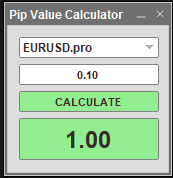
It means that you can potentially make $100 if the price moves 100 pips in your favor while potentially losing $100 if the price moves 100 pips against you.
And this is knowing before we even hit the buy button.
Can you see how important this is?
So, if you want to acquire this simple indicator:
- Check out the indicator page here
- After downloading, go to your MT4 trading software
- Click file
- Click Open data folder
- Go to the MQL4 folder
- Go to the Experts folder
- Drop the indicator there
Here’s what I mean:
Once you place it, simply hit CTRL+N, refresh, and then drag over the indicator to your chart!
Sounds good?
Now, let’s do a quick recap before we move on…
First, you’ve decluttered your MT4 Trading software from this:
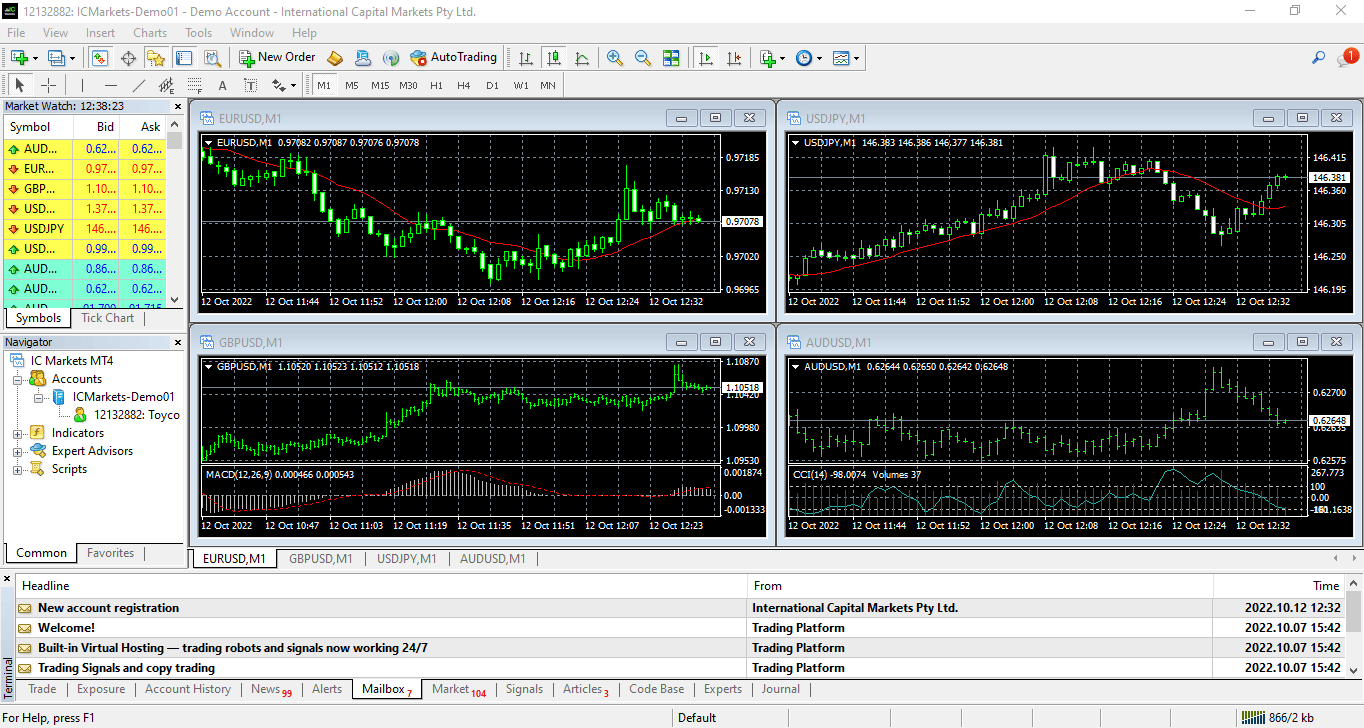
To this:
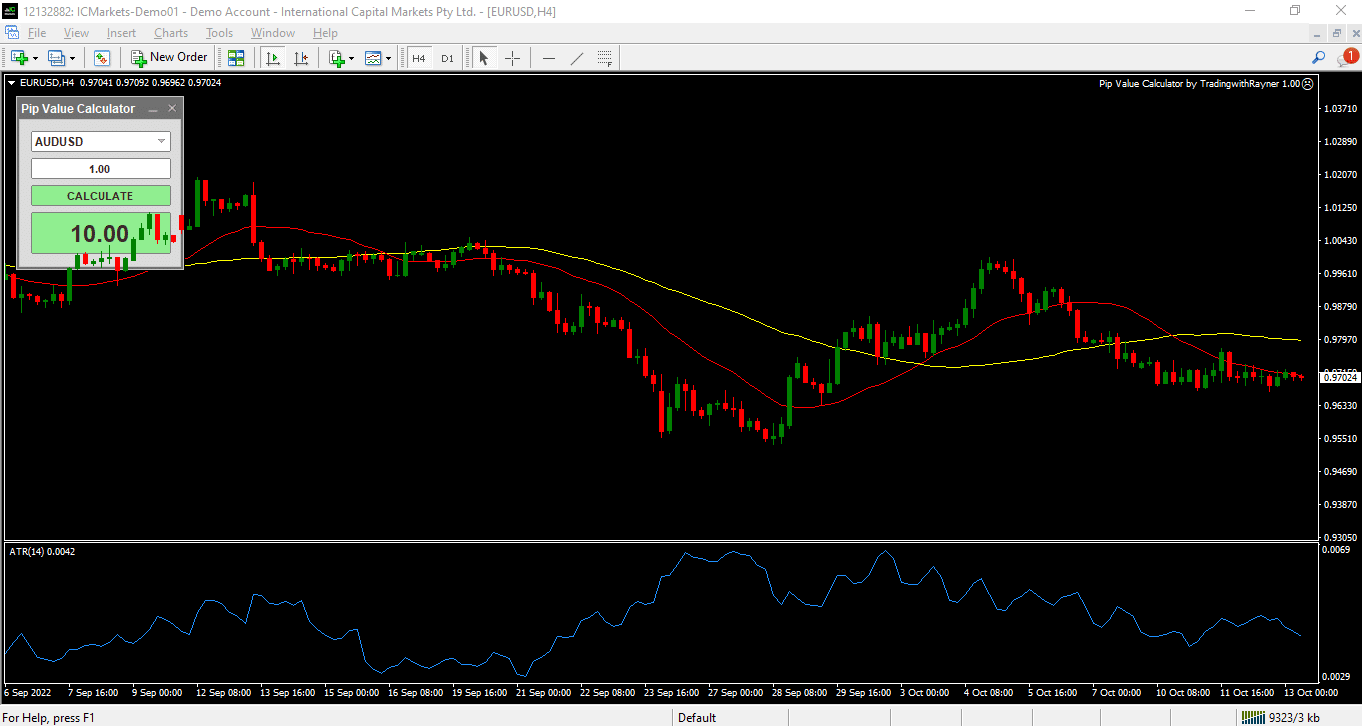
Second, you’ve added templates so that you’ll have your set of indicators on standby when opening a new chart:
And we’ve installed the pip value calculator so we know how much we’re putting at stake:
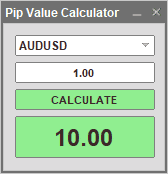
So, what’s next?
Well, it’s something I love about the MT4 trading software few trading platforms possess.
Let me show you…
Utilize MetaTrader 4’s hidden “secret power”
To make this work, you need to know which markets you want to trade.
Do you want to trade commodities in the MetaTrader 4 software?
Perhaps you want to trade bonds?
Maybe just forex?
Or perhaps you don’t know?
If you chose the last part then no problem because I’ll save you some time and give you an example.
So…
Let’s say that you only want to trade the forex markets on the MetaTrader 4 trading platform.
And in the forex market we have the:
- Major pairs
- Cross-currency pairs
- Exotic pairs
So, what are they?
Let me tell you…
Major pairs
These are the most traded pairs in the forex market, and they are:
- EURUSD
- GBPUSD
- USDCHF
- USDJPY
- AUDUSD
- NZDUSD
- USDCAD
Next, we have the…
Cross-currency pairs
To put it simply, these are non-USD pairs, and they are:
- EURCHF
- EURGBP
- EURAUD
- EURJPY
- GBPJPY
- AUDJPY
- GBPAUD
- GBPNZD
- GBPCAD
- AUDCHF
Finally…
Exotic pairs
These pairs often have higher spreads/commissions when traded, but these are often developing countries such as:
- USDZAR
- USDMXN
- USDTHB
- USDSGD
- USDHKD
- USDSEK
Great, now we know which markets we want to trade in!
So, go back to your MT4 trading software and create new charts:
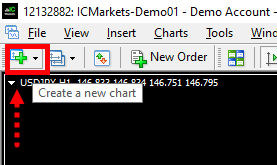
And every time you do so, press the “spacebar” and type in the major pairs one by one just like this:
By the time you finish typing all of the major pairs, press the tile buttons or simply press ALT+R:
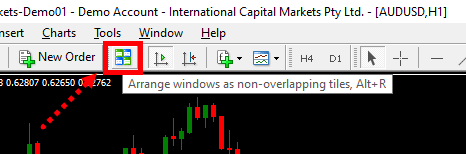
And it should look like this:
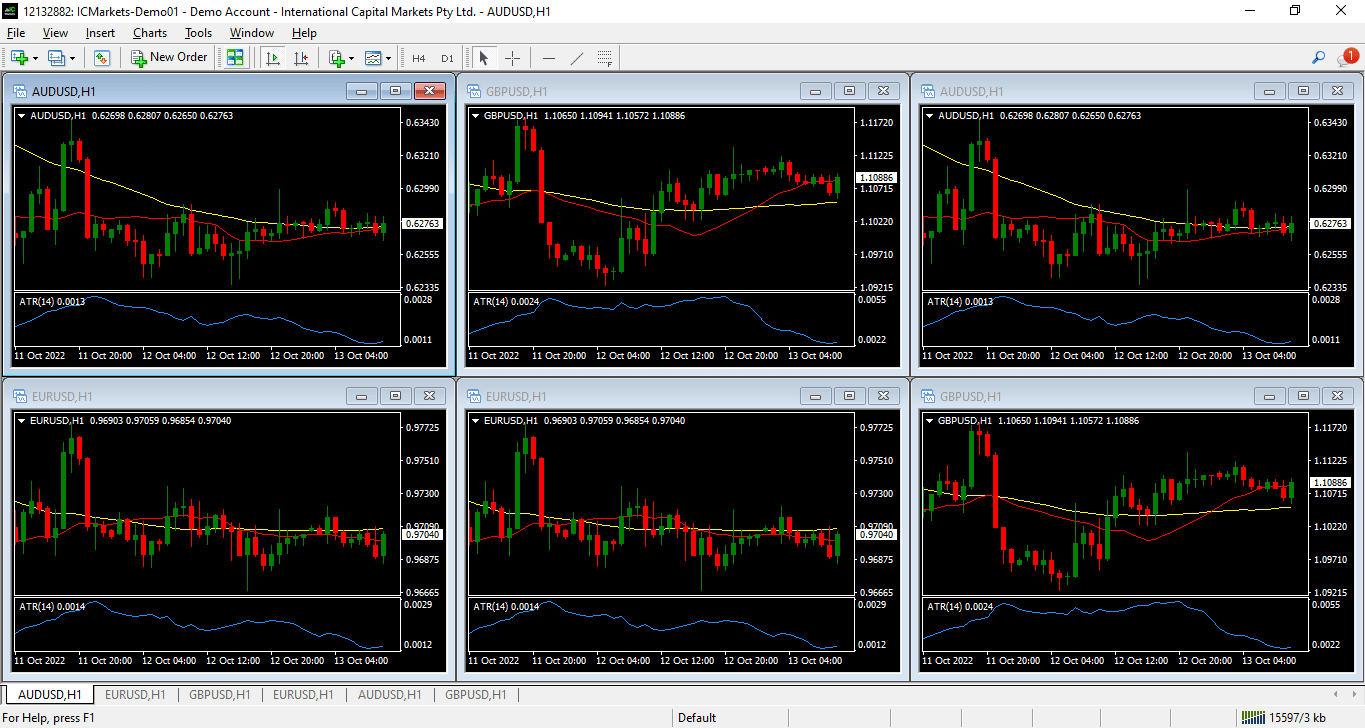
Pretty cool, right?
Now, see this button over here called “default?”
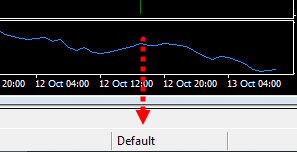
Good, now press it and click “Save Profile As…”
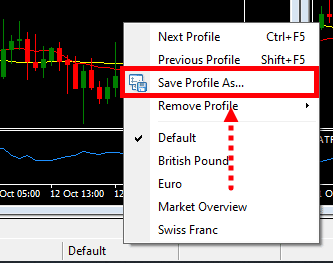
And type in “1 – Major Pairs”

Well, it can be anything you want actually.
After that, click the profile button again and go back to default:
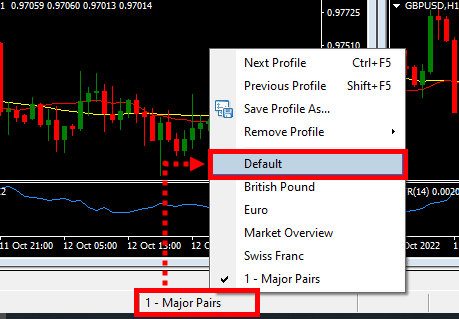
And repeat the process by placing the cross-currency pairs!
Now, once you finish placing them, simply add your template to each of the charts:
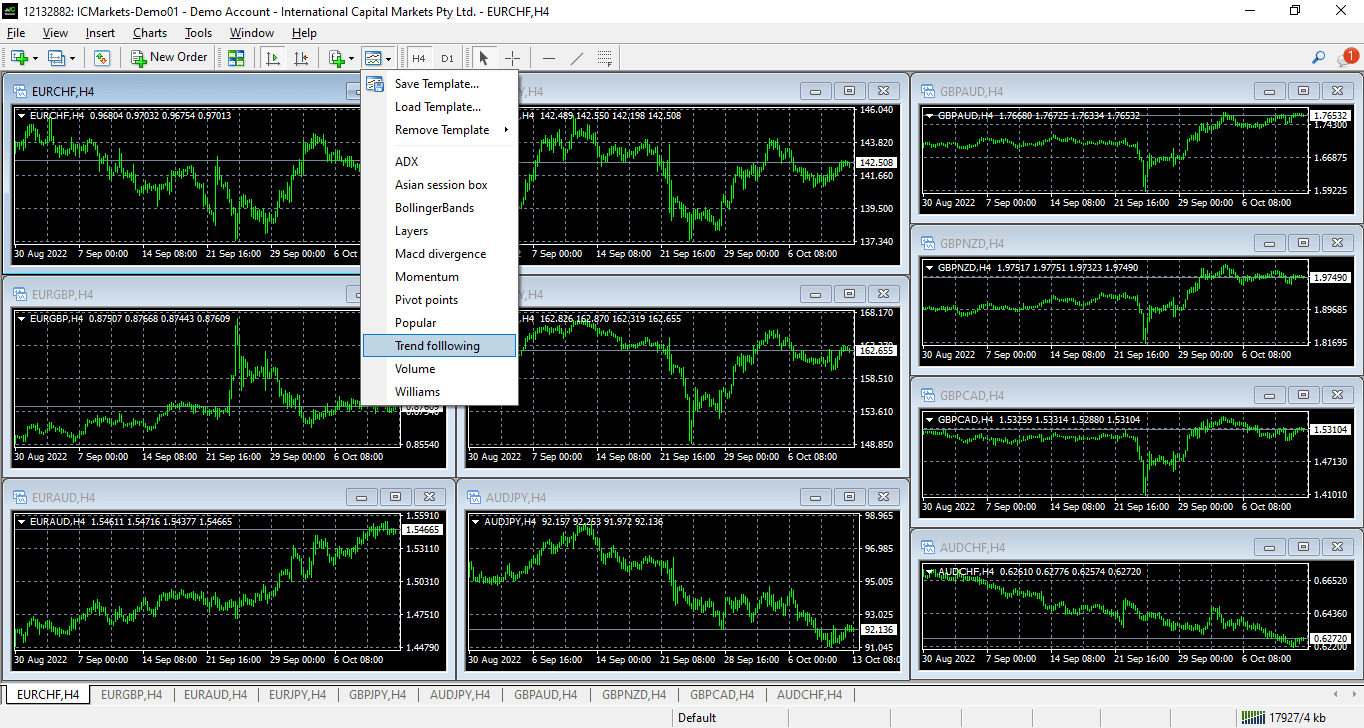
And in the end, should look like this:
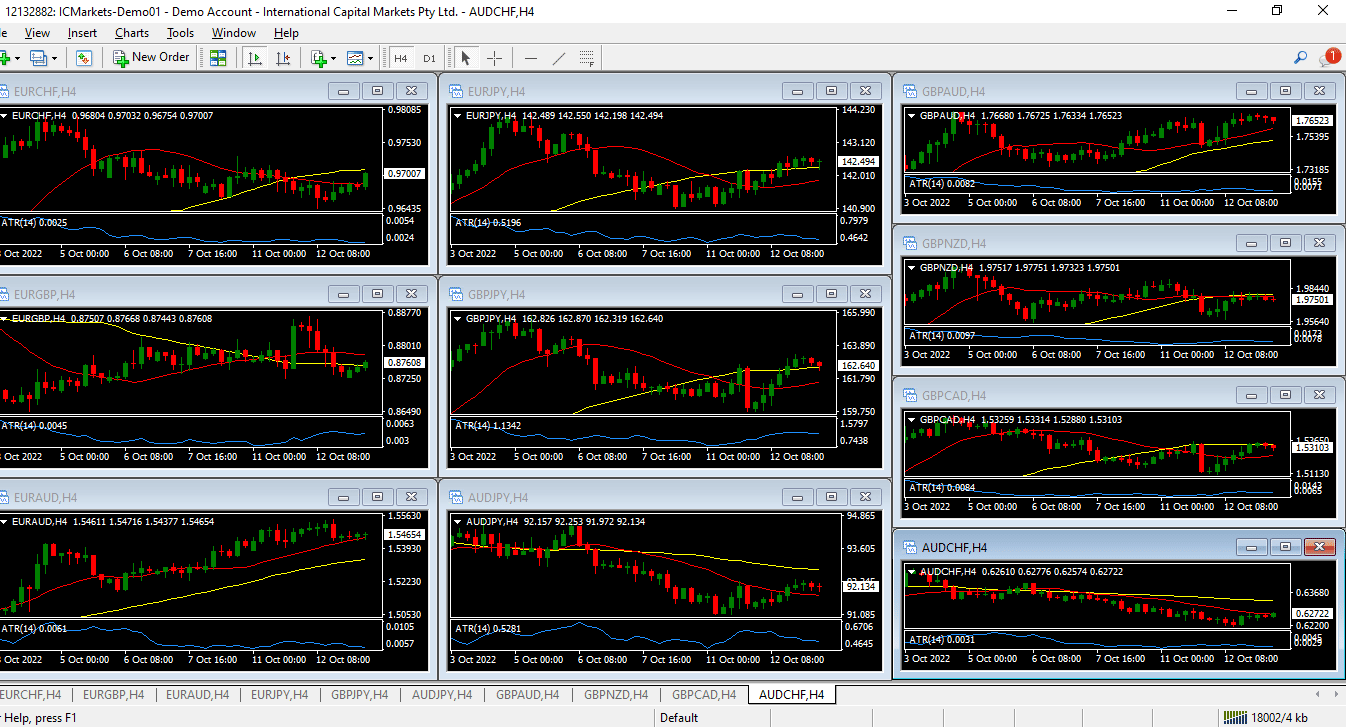
What’s next?
Simply hit the profile button again:
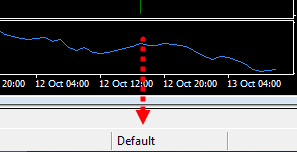
But this time, however…
We name it the cross-currency pair profile:
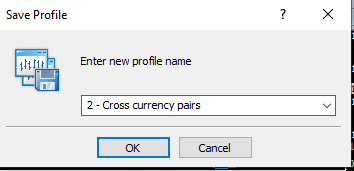
Once you’ve done it, watch the magic happens…
And that my friend, is what makes the MetaTrader 4 trading software intuitive!
With just a few presses of a button, you can choose which watchlist you want to display by utilizing the profile feature!
At this point…
I can confidently say that you have successfully “set up” your MT4 trading software
And you are now free to use your creativity to take advantage of the “template” and the “profile” features of the platform.
So, with that said…
What’s next?
I know that I haven’t shown you how to exactly trade using the MT4 trading software.
But that would probably take a couple of sections more that would stretch this guide.
So, if you’ve successfully familiarized yourself with the MT4 trading software through this guide…
Then I’ve done my job for today.
So, if you want to take your trading to the next level…
Then I highly suggest you check out the trading academy here.
Now here’s what I would like to know…
Which other trading platforms have you tried?
Perhaps MetaTrader 4 is the first platform you’ve ever tried?
Let me know in the comments below!